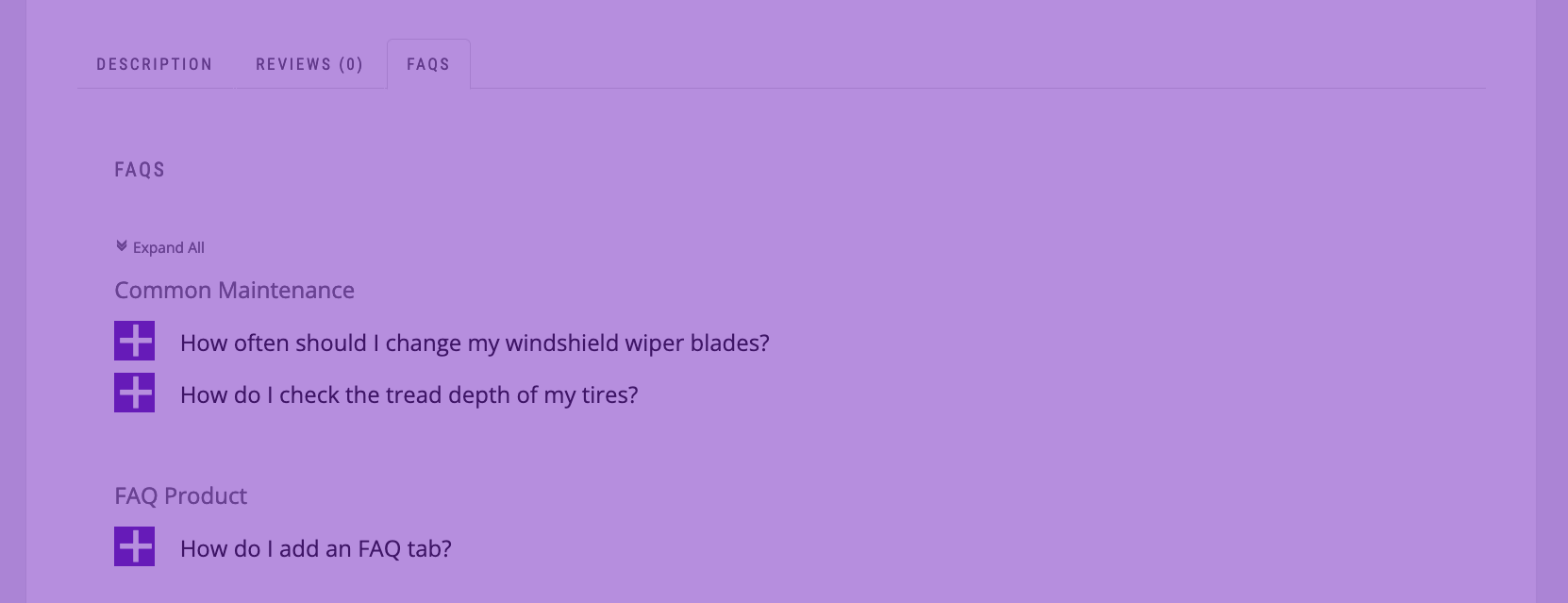There are two methods of installation the first is through the dashboard, and the second is through FTP. To install through the dashboard, follow the listed steps:
- To get started, simply log in to your WordPress site
- Click on plugins in the menu bar
- Select “Add New” from the top of the page
- Type “Ultimate product catalog” in the search box
- Click “Install Now”, and then wait for the plugin to be installed
- Activate the plugin
- Next, you can get started by clicking on “Product Catalogue” in the menu bar. The menu is split into a number of tabs, and the ones we’ll look at in this video are the category, product and catalogue tabs.