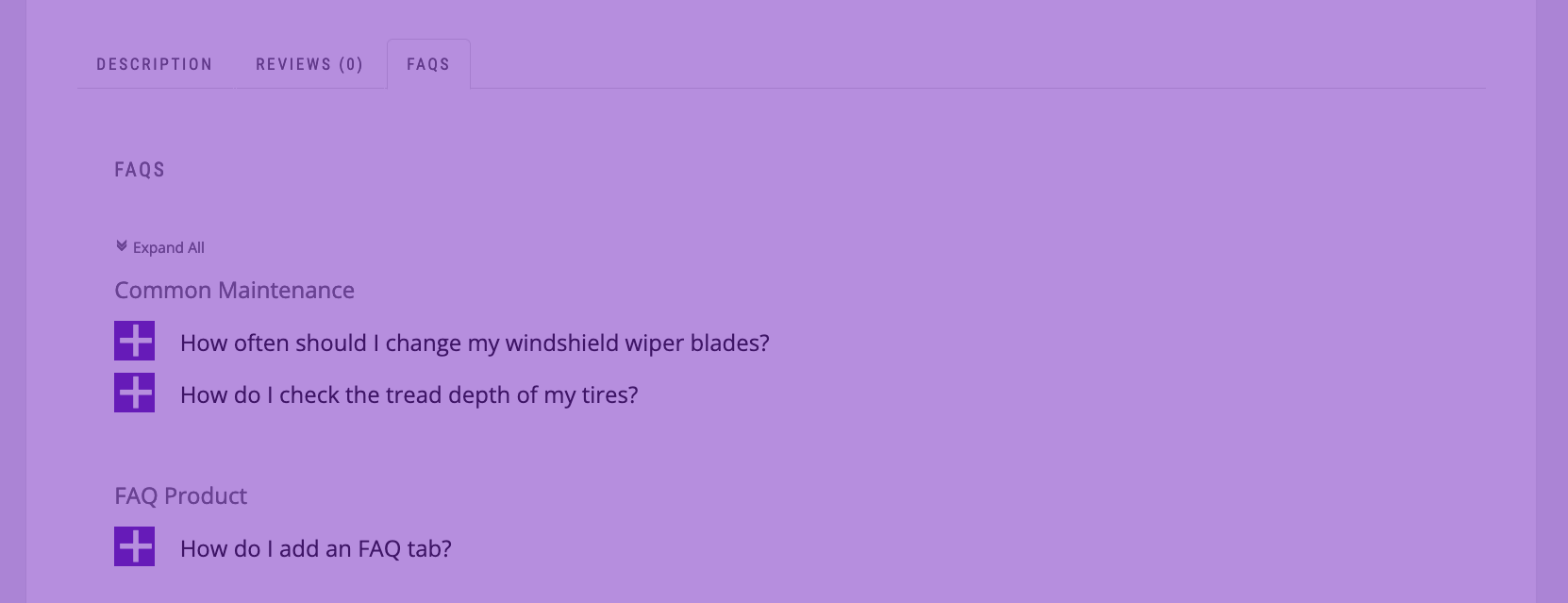We’ve put together this post to go along with our video tutorial series that shows you how to set up a shop site. Once you’ve added the content and followed the last video (which explains how to run your checks and debugging), you’ll want to look at styling your site. This post covers the steps we took to get our demo site looking more professional and polished.
You can view our demo site here: http://www.ewdyoutubetutorials.com/shop-site/
Logo
The first thing we did was add a new custom logo. If you’re making the site for an existing shop, it’s likely that you’ll already have branding and a logo in place (on your storefront, marketing materials, etc.). If it’s a new startup, you can work with a graphic designer to create a unique logo that captures the essence of your company. Either way, you’ll want to display this logo prominently on your site.
The theme we are using (Ultimate Showcase) provides options to specify the size and position of your logo, but the default setting worked well for our style of logo.
Homepage
After getting the logo in there, our next focus was the homepage, as that’s the first thing people see when they come to your site, and the page for which we needed to make the most changes. The theme comes with a special page template for your homepage, so the first thing we needed to do was set our homepage to this template.
The big image slider that shows at the top of the homepage is a feature that came with the theme that we used, and is created using the Ultimate Slider plugin. The slider is a custom post type and, as such, creating slides is exactly the same as creating regular posts in your WordPress. We quickly added in the images and text, and then our slides showed automatically on the homepage. Additionally the slider plugin has options to set the aspect ratio and the time each slide displays for, which we used to get the size and display we want.
The theme has its own settings panel (available in the WordPress Customizer), which we used to enable and disable different homepage sections and to set the color for the different elements that show there.
We then added some extra CSS to make the picture in the “The Latest Tech!” banner cover the whole area and also to adjust the spacing and size of the images in the products widget in the footer.
Inner Pages
Next, we moved on to the layout of the inner pages. The Ultimate Showcase WordPress Theme has different page templates that let you choose whether you want to display a full-width page or a page with a sidebar. We set it so the About Us and Contact Us pages had a sidebar and the rest of the pages made use of the full-width template.
The sidebar contained only elements related to blog posts, which we’re not using on this site, so we decided to remove these and to add two widgets that would showcase important information for customers. First we added the Popular FAQs widget, which comes with the Ultimate FAQs plugin, and which highlights questions your customers may have. Then we added a testimonial widget, which comes with the theme, which allows you to highlight some kind words you’ve received from a customer and provide some encouragement to current visitors.
We also added some additional CSS to make the FAQ widget fit with the template we were using.
Besides this, we also added some CSS to make the button in the contact form match the styling of the rest of the site (flat and blue), and also to make the comment area on the contact page line up with the rest of the form. It’s important to note that the Additional CSS area can be used not only to modify the styling of theme elements, but also for elements from other plugins, like the WP Forms plugin, which we used on the contact page.
Shop Page
We made several styling changes to the shop page, which was created using the Ultimate Product Catalog plugin. This plugin has a large amount of built-in options, so we were able to customize it without needing to add much additional CSS. These features alone make purchasing the premium version of the product catalog plugin a good decision.
First, we set the catalog style to the Contemporary setting. This gave it a fresh, more minimal and modern look that fit with the aesthetic of the site and our product line. Next, we used the built-in styling options to set the colors and font sizes that we wanted. (These could have also been set with some additional CSS.) We then enabled the lightbox and product inquiry features for the product page, as well as the options to display product-specific FAQs and reviews. This made the product page more of a one-stop shop for the customer to get all the info they need to make their buying decision.
We then added some additional CSS to adjust the spacing of the images on the product page. The Ultimate Product Catalog plugin offers a “Custom CSS” box for each catalog you have. We put our CSS directly in there (as opposed to the general Additional CSS area in the Customizer, which loads on every page).
FAQ Page
The Ultimate FAQs plugin that we are using to create our FAQ page comes with a lot of options that we made use of to bring the styling more in line with the overall feel of our site. In the plugin options, we chose the Block style layout and a different toggle icon. When then set it so that h3 headings would be used for the category titles and h4 headings for the questions, and then set the font size for each of those. We then used plugin options to hide the author of the post, to move the posted date below the answer, and to choose the color of the various FAQ elements.
We then also added some additional CSS to adjust the spacing and positioning of the various elements in the FAQ body and also to adjust various font sizes.
Here’s the final “Additional CSS” code that we used.
.textOnPic {
background-size: cover !important;
}
/*faq page*/
.ufaq-faq-category-title {
margin-bottom: 20px
}
.ufaq-faq-category-title h3 {
font-size: 20px;
letter-spacing: 0;
}
.ufaq-faq-title-text h4 {
text-transform: initial;
letter-spacing: 0;
}
.ewd-ufaq-post-margin-symbol {
margin-top: 5px;
}
.ufaq-faq-title {
padding: 1px
}
.ufaq-faq-post {
margin: 0 0 20px;
line-height: 1.5;
}
.ewd-ufaq-author-date {
margin-bottom: 13px;
}
.ewd-ufaq-date {
font-weight: normal;
}
.ufaq-faq-categories {
font-weight: bold;
}
.ufaq-faq-categories a {
font-weight: normal;
}
.ufaq-back-to-top-link {
font-size: 13px;
text-transform: uppercase;
font-weight: bold;
}
.ufaq-permalink-image {
margin-top: -22px;
margin-left: 82px;
}
/*contact us page*/
div.wpforms-container-full .wpforms-form input.wpforms-field-medium,
div.wpforms-container-full .wpforms-form .wpforms-field-row.wpforms-field-medium,
div.wpforms-container-full .wpforms-form textarea {
max-width: 100%;
}
div.wpforms-container-full .wpforms-form button[type=submit] {
background-color: #34ADCF;
padding: 14px 32px;
color: #fff;
border: none;
cursor: pointer;
}
div.wpforms-container-full .wpforms-form button[type=submit]:hover {
background-color: #6BCEEA;
border: none;
}
/*faq widget*/
.widgetBox .ufaq-faq-title-text {
width: 80%;
}
.widgetBox .ufaq-faq-display-style-Contemporary .ewd-ufaq-post-margin-symbol {
margin-top: 4px;
}
.widgetBox .ufaq-faq-category-title {
display: none;
}
.widgetBox .ufaq-faq-category,
.widgetBox .ufaq-faq-category-inner {
margin-bottom: 0
}