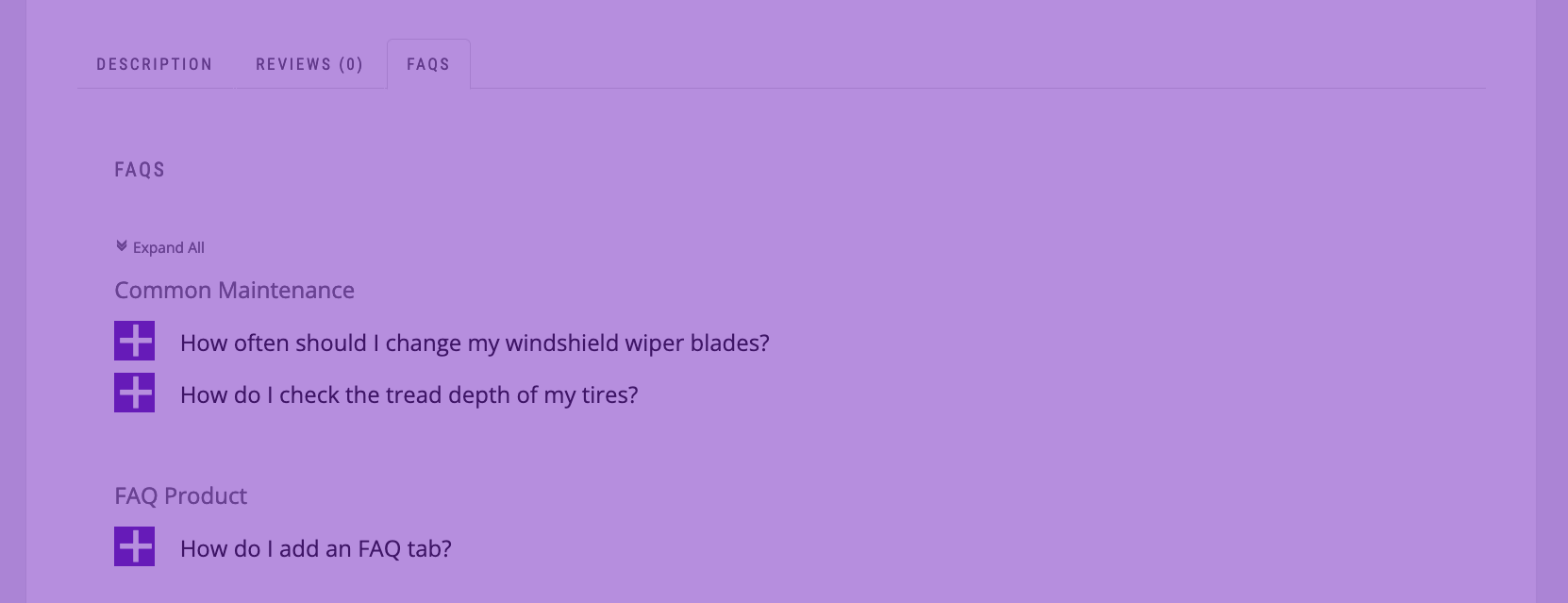Using our Product Catalog plugin to let visitors filter your WooCommerce products is one of the most popular features of our plugin. If you’re looking to upgrade your WooCommerce site by integrating our product catalog, here are some tips for making sure the sync process goes smoothly.
 Install Ultimate Product Catalog – WordPress Plugin
Install Ultimate Product Catalog – WordPress Plugin
10,000+ Installations
- Figure out what you’re trying to do before getting started. Do you want visitors to be able to filter WooCommerce products by attribute? Select WooCommerce products based on their price? Should they be able to purchase them after clicking on them? Having a clear idea of what you want visitors doing on your site is an important first step to having a streamlined user experience.
- Create all of your products, categories, tags and attributes before syncing. The best way to make sure that everything syncs correctly is to create all of your WooCommerce products and features before actually running the sync. Conversely, if you’re syncing your products to WooCommerce from the Product Catalog plugin, make sure that everything is created in the Product Catalog before syncing.
- Create a backup of your database before running the sync process. For obvious reasons, it’s always good to have the option to reverse the sync process if something goes wrong. The more products and other data you’re syncing, the more important this step is.
After running the sync process, making minor changes to custom fields (such as making certain attributes imported from WooCommerce searchable) shouldn’t affect your site.
Want to see how syncing will work for your site? Give it a try with our 7 day free trial of the premium version of our Product Catalog plugin, and see how much easier it is for visitors to find what they want on your site when they can filter your WooCommerce product by attribute, price, tags, and more!